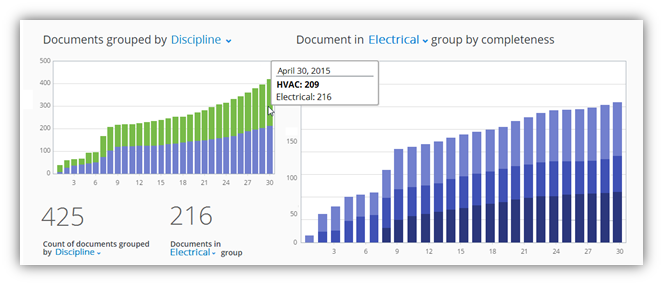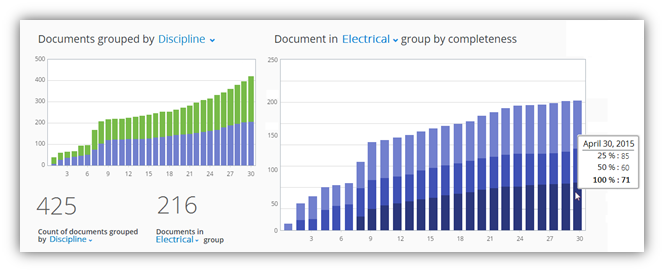Example of ProjectWise Attributes Configuration for ProjectWise Project Performance Dashboards
This example describes one way you can configure your ProjectWise document attributes and what data this would allow seeing in ProjectWise Project Performance Dashboards.
Example ProjectWise document attribute page:
In this example project documents are categorized by Discipline, Specification and Purpose of Issue. Document completion is tracked using "% Complete" attribute.
This specific example document has attribute Discipline assigned with value "Electrical", attribute Specification assigned "Specification 1" value and attribute "Purpose of issue" assigned "30% milestone" value. The attribute "% Complete" is assigned value of "100%".
- An attribute A with drop-down list values (attribute "Progress" in the example above) that user would have to manually select a value for from the list of available/predefined values (ex. Not started, Created, Discipline reviewed, Cross-discipline reviewed, Approved, Issued);
- And another attribute B (attribute "% complete" in the example above) that would get automatically filled, based the value selected for the attribute A (Not started = 0%, Created = 10%, Discipline reviewed = 30%, Cross-discipline reviewed=50%, Approved=90%, Issued=100%).
Below you may find an example of how ProjectWise Project Performance Dashboards charts might look like when using an example ProjectWise attributes configuration as described above.
Select document grouping by Discipline attribute values:
Stacked bars tooltip will list the number of ProjectWise documents that have specific discipline assigned:
Document completeness tracking chart allows selecting any of the Disciplines (ex. Electrical) and see the breakdown of Electrical discipline documents by % complete: